
For most computers, a resolution of 1280×720 or 1920×1080 will help to optimize performance. On systems with older or integrated Graphics cards, it might be necessary to reduce the resolution all the way down to 800×600. Guitar Hero is not a demanding game and with the tweaks on this page it will run on almost any computer. That said, it is still important to aim for the highest framerate possible to reduce the video latency.

Lastly, with any monitor go into it’s on-screen settings menu to see if it has features like “game mode”, or options for refresh rate. This type of gaming monitor is optimized for fast moving images reducing the ghosting or blurring on screen and they also offer excellent response times of less than 1ms (one thousandth of a second) before the screen “updates”. I would also recommend considering a faster 120Hz+ gaming monitor for serious players. You can find information about the monitors input latency and response time and then adjust those values in the game to compensate. Search on google along with a term like “input lag” or “latency” or “response time”. If you can, try to find out the model and manufacturer of your computer monitor.
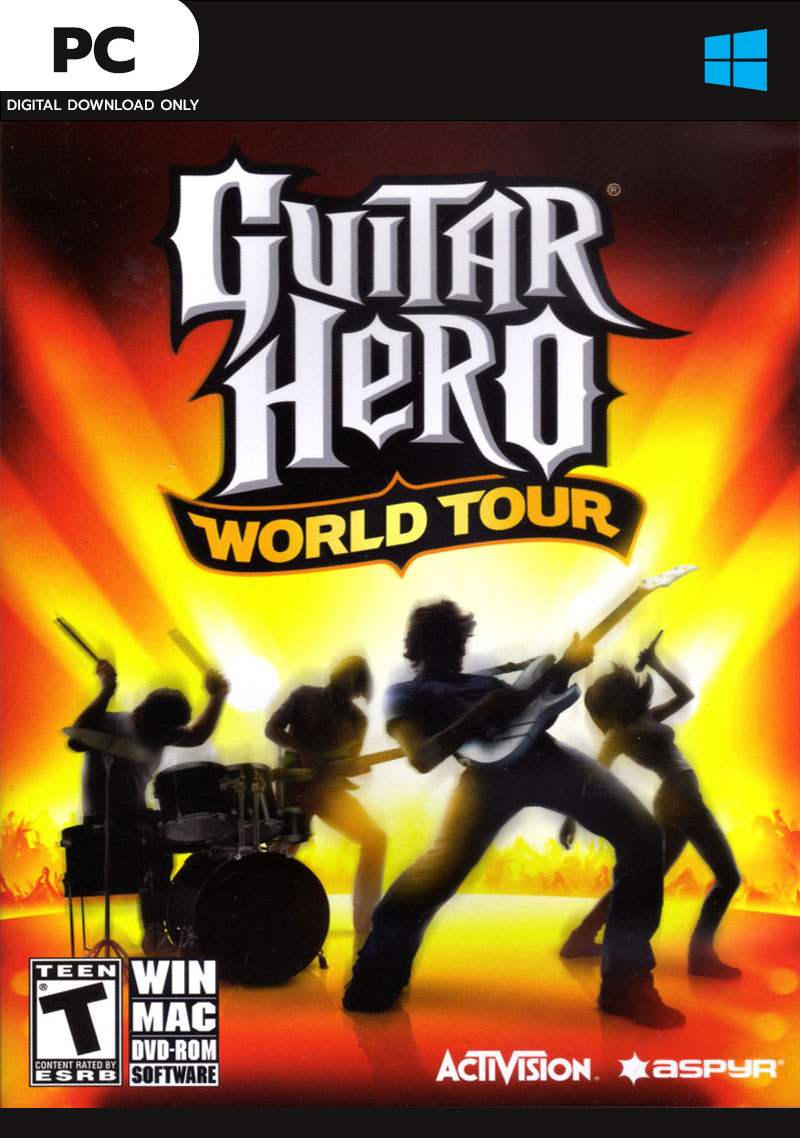
I use a setting of 200ms for audio and 0ms for video. The audio latency setting will be anywhere from 0-200ms depending on your setup. One tenth of a second doesn’t seem like much time, but in this game it is going to be important to get it right if you are playing at a high level. The video latency setting should be 0ms adjusted to compensate for your monitors response time – some screens may have up to a 0.1 second “delay” between you pushing buttons and the result being shown on your screen.


 0 kommentar(er)
0 kommentar(er)
